Customize Destiny rules: Jamf Pro
You can change an item's status in Jamf Pro when it is changed in Destiny Resource Manager.
To access the Destiny Resource Manager MDM integration homepage:
- Log in as a Destiny Administrator.
- Select Setup > Sites sub tab.
- Next to the district name, click the Edit icon,
 . The Edit District page appears.
. The Edit District page appears. -
To enable the flow of data from Resource Manager to Jamf Pro, under Resource Management, select the Synchronize with MDM checkbox.
-
Scroll to the top or bottom, and click Save.
- Under Resource Management, click Configure.
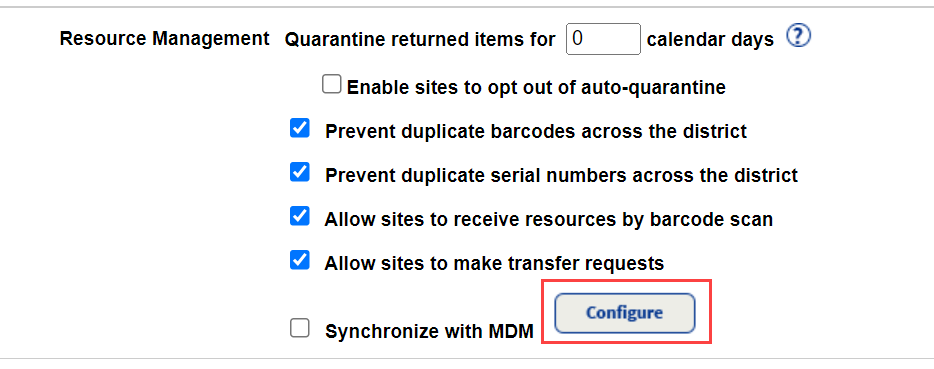
The Mobile Device Management integration homepage appears.
- At the top-right of the Mobile Device Management homepage, use the Account Setup drop-down to select your MDM.
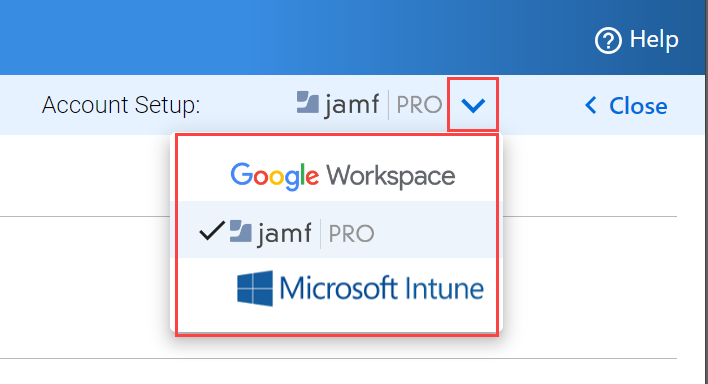
Note:Destiny will remember your MDM selection.
To change an item's status in Destiny Resource Manager when it is changed in Jamf Pro:
-
On the Mobile Device Management page, next to Import & Sync Data, click Customize Destiny Rules. The Destiny & Jamf Pro Rules page appears.
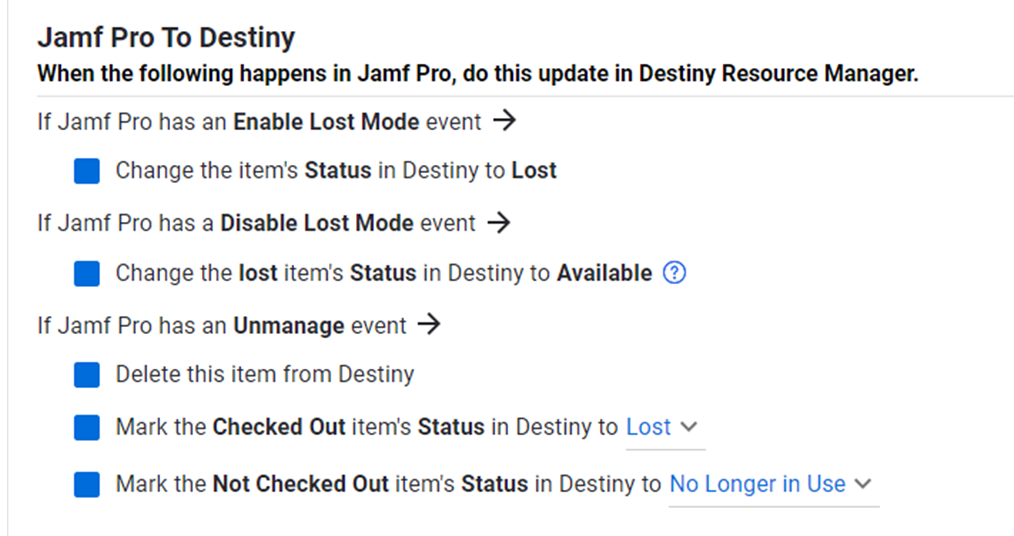
-
To set an item's status in Destiny Resource ManagerJamf Pro when it is changed in Jamf Pro, do any or all of the following:
When an item is... Select the... Marked Lost If Destiny changes the Status to Lost checkbox. Marked Stolen If Destiny changes the Status to Stolen checkbox. Marked Available If Destiny changes the Status to Available checkbox. Moved If Destiny changes the Site checkbox. Deleted If Destiny deletes an item checkbox. - Use the drop-down menus to select the desired Status in Jamf Pro.
- Do either of the following:
- To stop all changes, click Reset & Cancel.
- To save all changes, click Save Changes.
To change an item's status in Jamf Pro when it is changed in Destiny Resource Manager:
- On the Mobile Device Management page, next to Import & Sync Data, click Customize Destiny Rules. TheDestiny & Jamf Pro Rules page appears.
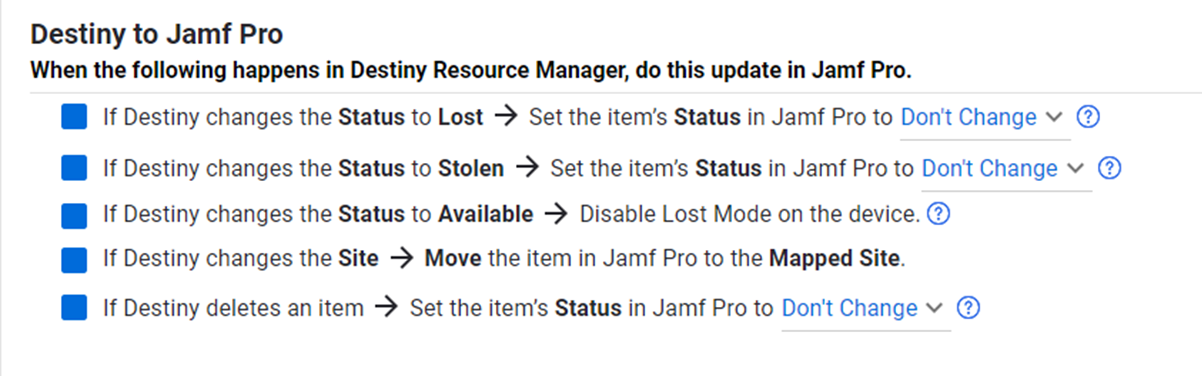
-
To set an item's status in Jamf Pro when it is changed in Destiny Resource Manager, do any or all of the following:
When an item is... Select the... Marked Lost If Destiny changes the Status to Lost checkbox. Marked Stolen If Destiny changes the Status to Stolen checkbox. Marked Available If Destiny changes the Status to Available checkbox. Moved If Destiny changes the Site checkbox. Deleted If Destiny deletes an item checkbox.
- Click Save Changes.
Notes:
For questions on Status, contact Jamf Pro support.
- Each change is recorded as a Line Item Event under the AUDIT EVENTS tab on the Mobile Device Management homepage.
If you experience any errors, contact Tech Support.