Authenticate your account: Microsoft Intune
To use Microsoft Intune with the Destiny Resource Manager Mobile Device Management (MDM) Integration feature, you need a Microsoft Intune:
- Tenant ID.
- Client ID.
- Client secret.
For more information, see Set up your MDM account: Microsoft Intune.
To authenticate your Microsoft Intune account:
- Log in as a Destiny Administrator.
- Select Setup > Sites sub tab.
- Next to the district name, click the Edit icon,
 . The Edit District page appears.
. The Edit District page appears. - Under Resource Management, click Configure.
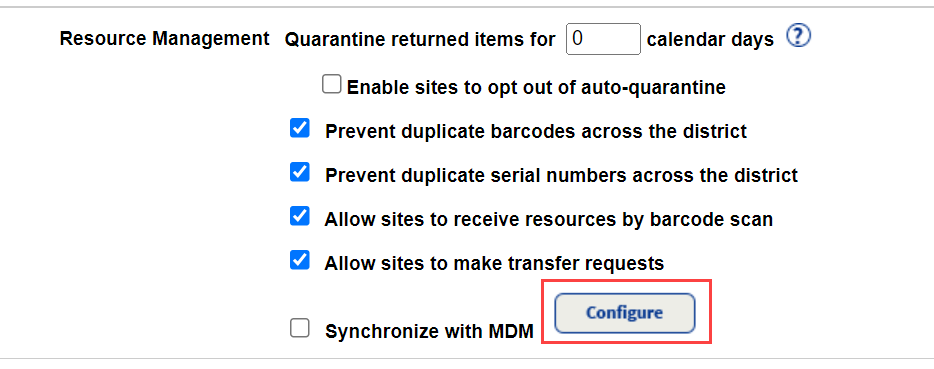
The Mobile Device Management integration homepage appears.
- At the top-right of the MDM page, use the Account Setup drop-down to select Microsoft Intune.
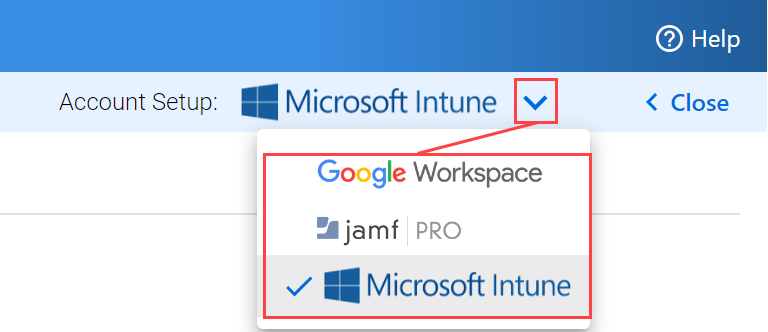
- Click the Microsoft Intune logo.

The Configure Microsoft Intune Connectivity pop-up appears.
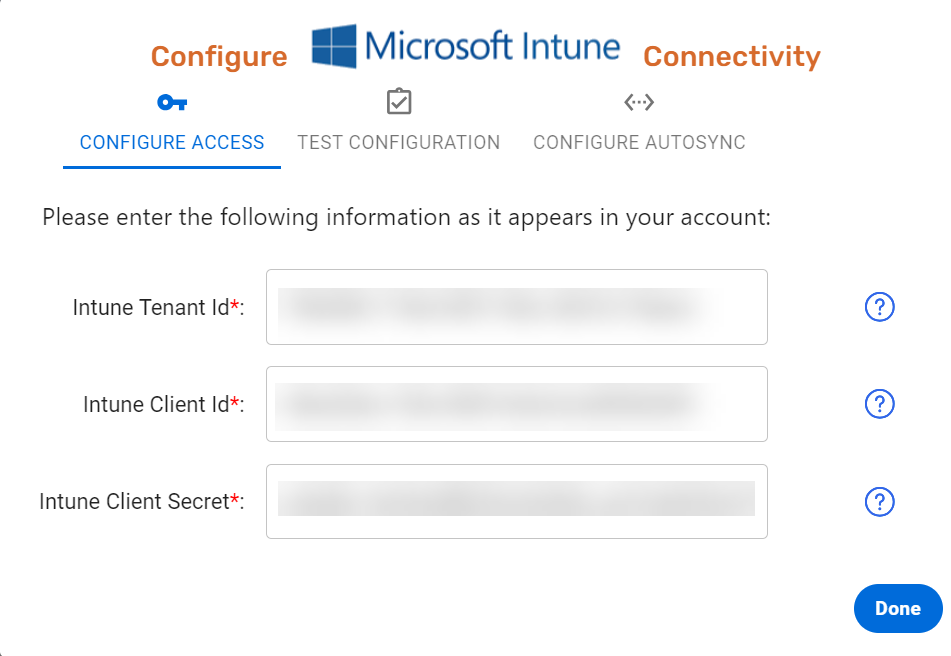
- On the CONFIGURE ACCESS tab, enter your Intune Tenant Id, Intune Client Id, and Intune Client Secret.
- Do one of the following:
- To close the pop-up, click Done.
- To ensure your Microsoft Intune account is connected, go to Test configuration, and start at Step 7.
Once you have successfully configured your Microsoft Intune account through Destiny Resource Manager, you will not have to enter your authentication information again.