Configure data to Destiny sites: Jamf Pro
To configure your Jamf Pro account, first you must log in to the Follett Mobile Device Management (MDM) user interface.
|
Note: If you have never logged in to your account via the Destiny Resource Manager MDM integration feature, first you need to authenticate your Jamf Pro account. |
To access the Destiny Resource Manager MDM integration homepage:
- Log in as a Destiny Administrator.
- Select Setup > Sites sub tab.
- Next to the district name, click the Edit icon,
 . The Edit District page appears.
. The Edit District page appears. - Under Resource Management, click Configure.
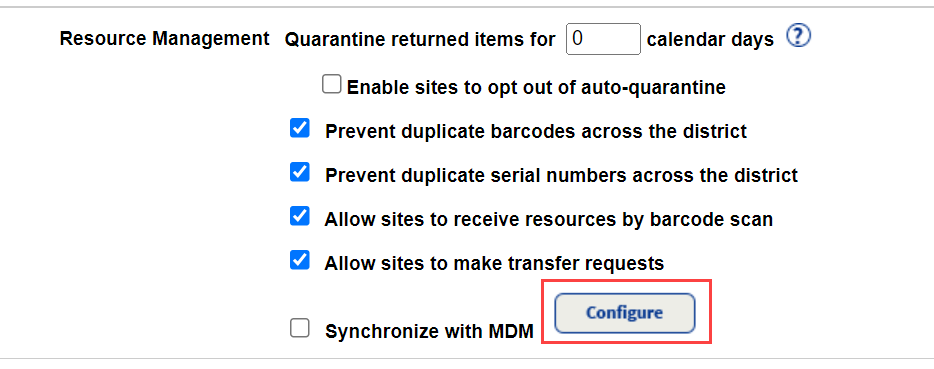
The Mobile Device Management integration homepage appears.
- At the top-right of the Mobile Device Management homepage, use the Account Setup drop-down to select your MDM.
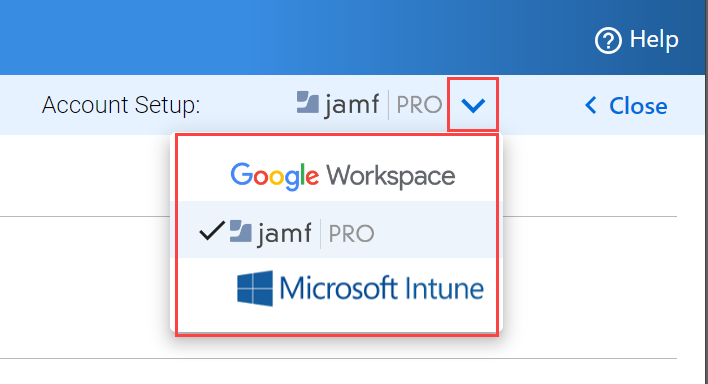
Note: Destiny will remember your MDM selection.
To define the flow of data from Jamf Pro to Destiny Resource Manager sites:
- Click Configure Selected Account to Destiny Sites.
- Next to Match your Destiny Sites to Jamf Pro, select Smart Groups or Static Groups.
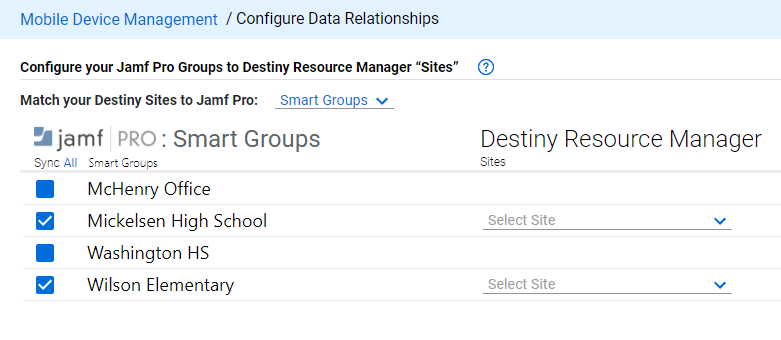
Note: If you change the type of group after you've configured MDM rules, any rules you've applied are canceled, and you will need to reconfigure the rules. - Click
 to select or deselect individual jamf PRO: Smart Groups or Static Groups.
to select or deselect individual jamf PRO: Smart Groups or Static Groups. - Under Destiny Resource Manager: Sites, click the drop-down
 and select a site.
and select a site. - Click Save Group Mapping. The Mobile Device Management page appears.